User Level Access
Updating Room Details
Step 1
Click on the ROOM DETAILS button.
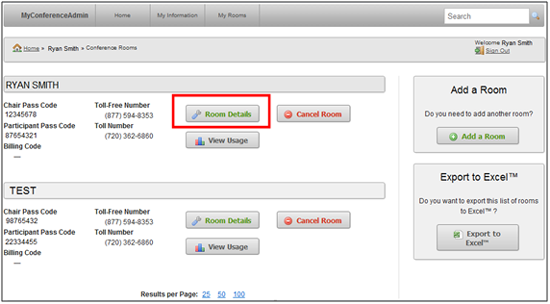
Step 2
You can make changes to your room information underneath “Update Room Information”. There is the option to add a billing code to your room so that you can use it for tracking purposes. You can make the changes to the default room settings underneath “Update Room Settings” by using the drop down menus. Once you are done updating, click on UPDATE ROOM to save the changes.
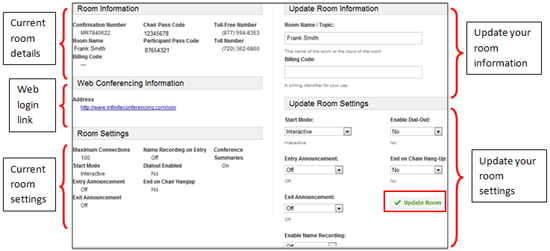
Step 3
You will receive the following message letting you know that your update has been completed.

Step 4
An email will be sent to your Inbox confirming the changes as well.
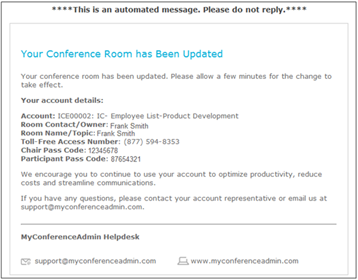
Definition of Room Settings:
Start Mode Options
- LInteractive: Participants can speak to each other with or without the chairperson joining (default).
- Music: Participants are placed on hold with music until the chairperson joins.
- Music to Presentation (Lecture Mode): Participants are placed on hold with music until the event starts.
Entry Announcement
- Off: No signal when someone new has joined.
- Tone: A short tone indicates someone new has joined (default).
- Personal Message: The caller's recorded name is announced upon joining the conference if the “Enable Name Recording” is turned on.
Exit Announcement
- Off: No indication when someone has left.
- Tone: A short tone indicates someone has left the conference (default).
- Personal Message: Caller's recorded name is announced leaving the conference.
Enable Name Recording
- On: The system will ask for the use to record their name as soon as they join.
- Off: No name recording when you join the session.
Enable Dial-out
- No: Dial-out is disabled (default).
- Yes: Chairperson can dial out to participants.
End on Chain Hang-up
- No: The chairperson can disconnect from the call and participants will be able to continue speaking with each other (default).
- Yes: All participants are disconnected automatically when chairperson disconnects.